First, Obtain Credentials from CBRAC
To set up a new user account with WebEOC you will need to obtain your position name and position access code from CBRAC.
- Position Name will look something like TSA U Hospitals (Hospital). It must be typed exactly.
- Position Access Code will look something like 65r!WyX. The position code is case sensitive.
- It
Next, Bookmark the login link
http://ccwebeoc.cctexas.com/eoc7/
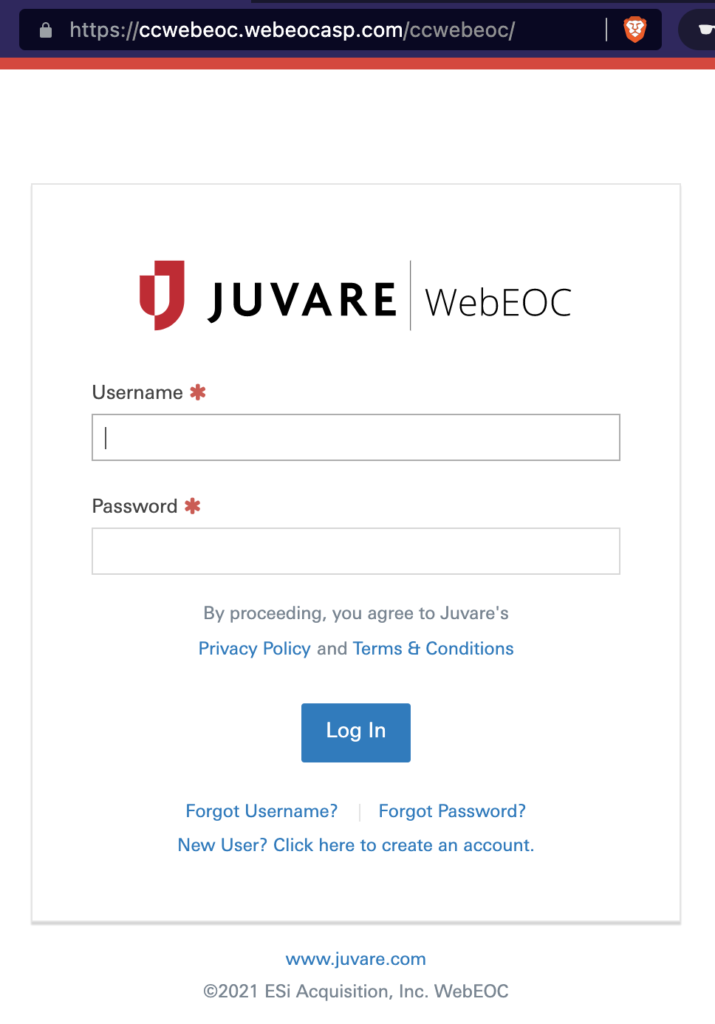
Create a New User Account
On the login page, click New User? Click here to create an account. It should be under the login button.
You will be redirected to the following screen where you will enter your position name and access code which you should have obtained from CBRAC.
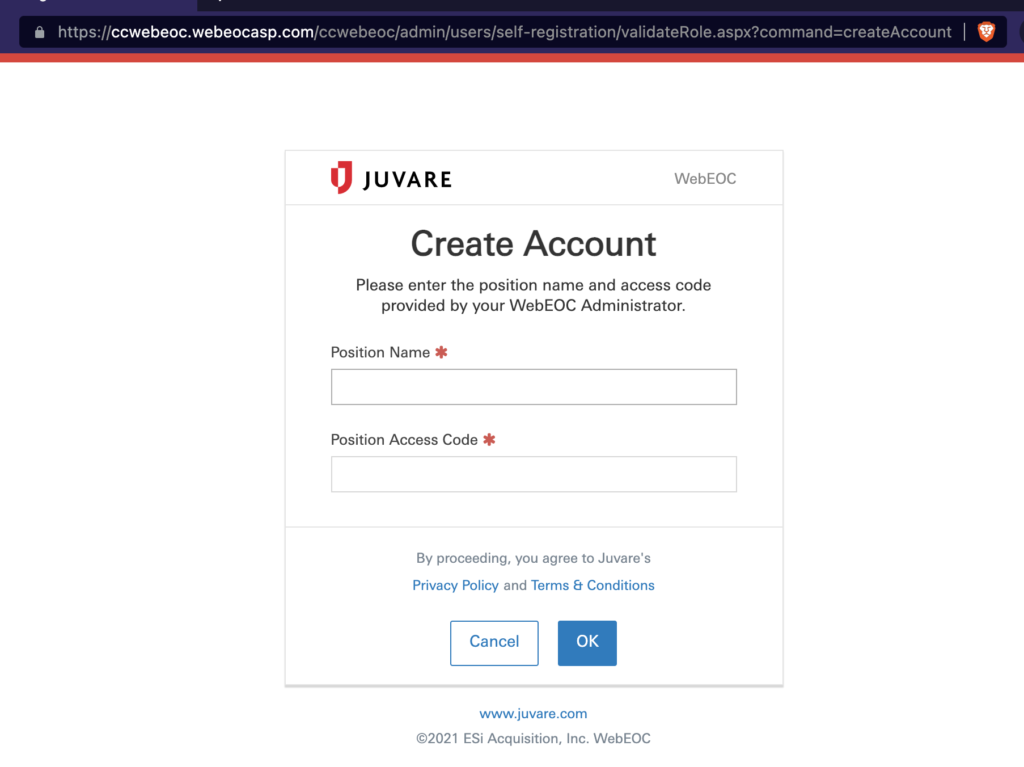
Once you enter your position name and access code, click OK and you will be taken to a screen to set up your username and password. Your username/password credentials must follow the formats listed below:
- Username: LastnameFirstnameLast4ofSocialSecurity (i.e. AdamsRick1234)
- Password: at least 8 characters, 1 capital, 1 number, and 1 symbol (i.e. Cbrac#12)
if you forgot your username or password
On the login screen, click the link at the bottom that says Forgot Username? or Forgot Password?
Select either Retrieve Username or Retrieve Password and follow the directions on the screen. Within a few minutes you should receive an email with information specific to your request. If you need additional help, you can email your CBRAC WebEOC Admin by replying to that email. If you don’t receive this email within 4 or 5 minutes then please check your “Spam” or “Junk” mail folder to see if it’s been filtered.
